WP Dispensary Plugin – How To Guide
WordPress only makes up around 28% of the entire internet, which is quite a few websites. Within its ecosystem, there are numerous themes and plugins that serve a variety of markets regardless of the niche. One such niche audience is WP Dispensary, which covers medical marijuana distributors.
Online dispensaries that need a good patient 420 friendly dispensary menu, at their cores, are essentially ecommerce sites. Other plugins such as WooCommerce don’t satisfy the same needs WP Dispensary does like easy menu and product updates, external database integration, and pre-built taxonomies and categories for these menus and products.
That’s what sets WP Dispensary apart from the competition.
Entirely Free
The plugin for WP Dispensary is entirely free to use. It can directly be installed straight from WordPress’s dashboard. You can search for WP Dispensary by its name, then install and activate the plugin.
There are customized themes you can use like CannaBiz and Divi. There are also custom thrid party apps like I heart Jane and Dutchie.
How to Use the Plugin
Once the plugin has been installed and activated, you’ll see a dashboard menu item on your sidebar which is located at the top-left hand corner of your computer screen. This is an integral part of your administrative panel, which makes sense.
Product Options
There are six different product options available to populate. These include:
• Growers
• Topicals
• Pre-rolls
• Edibles
• Concentrates
• Flowers
Depending on the needs of your dispensary, you might or might not have to add new items to every category, though you will go through a similar procedure for all of them, and the individual details will obviously be different. Some products may share some of the same details, but there is a stark difference between Growers and Edibles.
Product Details
If you want to add something new to the WP Dispensary menu such as a flower or some other menu item, you’ll click on the Add New button in the Flowers tab.
It’s very simple to add new items, menu items, or additional details. The plugin considers every new concentrate or flower as a new post, and includes specific meta-boxes which should make the editing process pretty familiar.
There are a variety of details that can be included on a single page. One of the nice things about WP Dispensary is that not only are there so many different options to choose from, but you can also select the ones that are the most important to you. If any one option doesn’t specifically apply to you, you can just leave them blank – they will not show up on your product’s page.
Categories or tags are typically listed on the right sidebar of your product page. All you have to do is type these in, along with commas to separate each one of them. They will then show up as clickable product links on your live page that will help you keep your inventory organized.
These options work the same way by creating new posts where you enter all of your details into categories or tags, such as Flowers or Edibles. There are, however, some changes regarding what details are associated with each specific menu item.
Contextual Clues
The links are contextual which is pretty amazing in and of itself. For example, if you have a dispensary with a pre-rolled product that’s made out of something similar to the Void’s Green Mushroom example shown above, and you decide to make a new product with your concoction, you’ll select a category and include what kinds of flowers are in it, which will automatically direct-link your product to the details.
And that’s about it. If you’ve ever used WordPress to post a blog entry with tags, then you should not have any trouble using WP Dispensary, as all the fundamentals are virtually the same. Next, you need to customize your menu.
Customizable Widgets
Another feature included with WP Dispensary is the ability to showcase your menu items using customizable widgets. You can display your new products that are available for inventory automatically on your dispensary’s website. Automation helps quite a bit, especially if you’re doing lots of business.
In order to do this in your WP dashboard, go to Appearances, then Widgets, where you’ll see some green-colored widgets. These are the WP Dispensary widgets you’re going to be using. You can add them to any area that accepts widgets and choose how you want them to be displayed. You can also select an image size that can be displayed inside the widget, which can bring even more attention to the items you’re selling on your page. It’s a simple, straightforward process.
It’s recommended that you include the categories as well so that your customers can sort through inventory that’s relevant to what they’re looking for, even if the item wasn’t recently added to your page.
Themes, WooCommerce, and More
There are additional add-ons and software you can buy to extend your WP Dispensary utility that’s included with the base plugin. In all, there are 9 add-ons you can purchase. The one we’re going to focus on for the purposes of this article is WooCommerce Connect. When this $249.00 add-on is installed, the products and menu items are automatically added to a WooCommerce store. You’ll no longer have to create the same item more than once.
Whenever you edit or create a WPD item, the add-on will take any updated details you have, including the featured image, price, content, or title, and automatically send them to the connected WooCommerce product page for you.
In addition, the Dispensary Details plugin, which you can purchase for $149.00, does this exact same thing, only in reverse. If you have already set up your WooCommerce shop, this add-on can produce the same details we’ve previously discussed. You won’t have to do this same work multiple times.
Summary
The cannabis dispensary industry doesn’t offer many options, but WP Dispensary’s ease of use more than makes up for that. It’s very easy to set up and use. If you’ve ever had difficulty trying to set up your inventory with the necessary custom post types, meta-boxes, and details you need to sell your products including your WooCommerce catalogue, you should definitely give WP Dispensary a try. You may end up surprising yourself with how much you’ll be able to accomplish with it.